How to Find and Delete Duplicate Photos in Lightroom
It is easy to having some duplicate photos if you use Lightroom. Follow this post, it will provides 2 methods of how to find and delete duplicate photos in lightroom.
Need to find and delete duplicate images on Lightroom?
Duplicate photos are a common problem for photographers who are using Adobe Lightroom for editing. Every time you complete editing work, you will save your edited images on your PC or external disk. And if you sync or backup photos to an external disk or your computer folder, you could easily get lots of duplicate photos.
In addition, if you use the Lightroom Catalogue feature a lot, it is a headache to handle similar images on Lightroom catalog. In this post, we would like to guide you on how to find duplicate photos in Lightroom and deal with them easily.
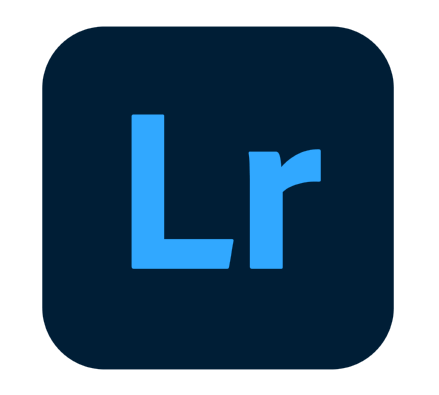
How to find and delete duplicate photos in lightroom
Here we provide 2 ways of performing this operation. Method 1 can help you to find duplicate photos in your Lightroom Catelogue. And method 2 is applied for finding and removing duplicates in a computer folder and hard disk. You can choose one according to your condition.
Part 1. Find duplicate photos in Lightroom Catalogue with plugin
The “Find Duplicate” plugin is a common way to delete similar images on the Lightroom catalogue.
Download the duplicate photo finder plugin
Step 1. Download the plugin and unzip the files.
Step 2. Run Lightroom. Then go to “File” > “Plug-in Manager”. Then hit “Add” button to add the plugin.
Step 3. When the plugin is installed, click “Library” > “Plug-in Extras” > “Find Duplicates”.
Step 4. When the program is launched, you can decide the way of finding duplicate images. Then click “OK”.
Then this program will take several minutes to scan your catalog. After that, you will get Duplicate Photos in your Collection. The duplicate images will be sorted in some way. Then you can delete them manually.
How to delete duplicate photos with FoneTool
If you take RAW + JPEG photos or often import photos to other editors, you can get lots of redundant duplicate images. The best way to avoid duplicate photos is to remove them before you import them. Or directly delete all duplicate images after exporting. FoneTool is a professional duplicate photos finder and cleaner for PC. It helps you quickly and accurately find all similar and duplicate photos from your computer, SD card, or external disk.
To eliminate duplicate photos from an SD card/external storage device, please connect it to your PC beforehand. Download this software and follow the steps below.
Step 1. Run FoneTool, and click “Photo Deduplication” on the main interface.
Step 2. Click “Scan computer” on the program launched.
Step 3. Click “Add Folder” and select the folder that store your photos. Then click “Start scanning”.
Step 4. Wait for the scanning to get finished. All similar and duplicate images will be shown. Select what you want to delete and click “Delete” or you can migrate to another location by clicking “Migrate to”.
✍Warning: Migrating images to another place will delete the original photos.
Conclusion
This is How to find duplicate photos in Lightroom. The "Find Duplicate" is a helpful plugin when you need to find duplicate images in your catelogue. And if you have many similar & duplicate images on your computer folder/disk that stores your edited photos, FoneTool can help you.
Besides, FoneTool is more than a photo deduper, it is also an iOS data manager. It allows you easily transfer data between iPhone and computer, convert HEIC photos to JPG/JPEG.

