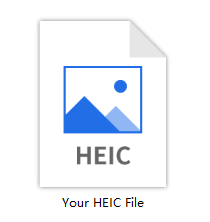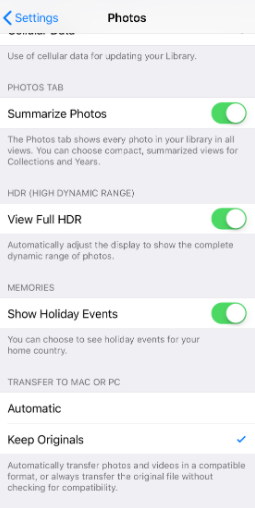How to Turn Off HEIC on iPhon: Useful & Easy Tips
Your iPhone may keep saving photos in High Efficiency Image (HEIC) format, so you can’t edit or view on other incompatible devices, this post will help you to turn off HEIC on iPhone easily.
Why iPhone photos are HEIC format?
HEIC stands for high-efficiency image format. It is a special photo format originally introduced by Apple to make use of an advanced array of compression methods making photos in fewer sizes without reducing quality. If your photos in your iPhone are saved in this format, that is because the Camera app is asked to take photos or videos in HEIC format.
However, when you want to transfer photos to a Windows PC or another device to edit or view, these HEIC photos will be unable to view or edited if the device is incompatible. So to solve this problem, refer to this article, it will guide you on how to turn off HEIC on your iPhone and provide a method to switch HEIC to JPG.
How to turn off HEIC on iPhone easily
No matter whether you are using which iPhone models even the latest one, you can follow the steps below to disable the HEIC feature.
Step 1. Go to “Settings” on your iPhone.
Step 2. Wipe down and tap “Camera".
Step 3. Tap “Format” and choose “Most Compatible”.
Then your iPhone will take photos in JPEG format and shoot videos in H.264 format.
if you want to transfer iPhone photos to a PC in JPEG format, you can follow the steps below to transfer compatible photos.
1. Go to “Settings” on your iPhone.
2. Find and tap the “Photos” option.
3. Scroll down and choose “Automatic” when transferring to a Mac or PC.
✍Note:
Automatic: This option will transfer photos and videos in a compatible format(JPEG/JPG) to a computer or external hard drive.
Keep Originals: Transfer media to another place without checking for compatibility.
But what about the photos taken before that are still in HEIC? Next part we provide an easy way to switch HEIC pictures to JPEG/JPG/PNG.
Bonus tip: How to convert HEIC photos to JPG/JPEG/PNG
To change your iPhone format, you can turn to a powerful and popular HEIC-to-JPG/JPEG/PNG converter-FoneTool that can help you easily convert HEIC photos to JPG on a Windows computer without damaging the photo’s quality.
Then you have full control over your pictures to transfer edit views on other devices. You can hit the download button to download and install this tool. Follow the steps below to see how to use it.
Step 1. Launch FoneTool. Click "Toolbox" > “HEIC Converter”.
Step 2. When the converter program is launched, click “Add photos”, and select photos you want to convert.
Step 3. Specify the format, quality, speed, and storage path. Then click “Start Converting”.
Then wait for a second, and go to the destination path to see your pictures.
Conclusion
So this post explains why your photos are in HEIC format and leads you to turn off HEIC on iPhone and convert HEIC to JPG/PNG format. Hope this post can help you.
Besides, FoneTool is more than a photo converter, it is also a powerful and professional iPhone transfer software, With its help, you can easily transfer files from PC to iPhone, iPad, iPod Touch, or from iPhone to PC/NAS backup/external hard drive.