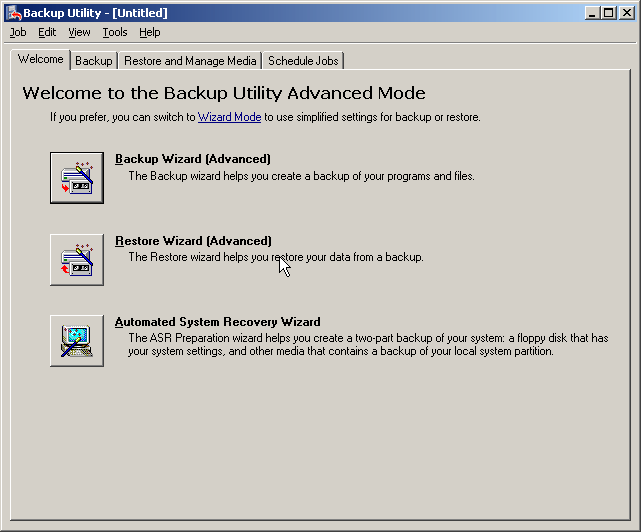Best Free Windows XP Backup Software to Protect OS and Data
In need of a free Windows XP backup software to backup system partition to prevent your computer and data? You could use Windows backup utility - AOMEI Backupper Standard.
Case: How do I backup my Windows XP computer?
Hello, I'm pretty technologically illeterate. I'm trying to find a software that is able to backup my Windows XP computer in case my current hard drive fails. What I'm looking for is something I can put the installed OS, programs and other files in a new hard drive, or is there no such things. Any help is appreciated!
Windows XP is a relatively old operating system, but even today, some users are still using (or keeping) computers with this OS. The backup option we know, File History, was introduced in Windows 8, and Backup and Restore was born in Windows 7, so how can we backup Windows XP computer for data recovery purpose or migration to new computer?
Effective backup utility for Windows XP computer
Windows XP computers are old, but that doesn't mean the data stored on them isn't valuable. Many users want to make an exact copy of the XP system as well as important personal files, thus they can recover their computers in the event of low disk space, system failure, viruses attack or other unexpected incidents. This is where Windows XP backup utilities come into play.
As a matter of fact, Windows XP has a built-in backup utility NTBackup, which is not available on the Home Edition. Although you can manually install in from a full Windows XP installation disk, the truth is, many vendors no longer sell computers with a full installation CD.
Also, different versions of XP are not compatible for backup function. In other word, if you want to use the Windows Backup from a XP Home computer to newly install a XP Pro one, the recovery could not be completed automatically and totally unless with the floppy drive which is almost extinct.
Therefore, it's more recommended to use effective Windows XP backup software like AOMEI Backupper Standard.
- It is a complete backup utility which works with Windows XP/Vista/7/8/10/11, and supports storage devices including internal/external drives, USB flash drives, NAS, share folder, cloud, etc.
- In terms of functionality, it integrates with multiple backup features and options, such as system backup, disk backup, file backup, schedule backup in daily/weekly/monthly, incremental/differential backup, compress, comment, email notification, etc.
You could simply hit the download botton below to give this freeware a try:
How to backup Windows XP PC with effective software
As a free Windows XP backup software, AOMEI Backupper Standard not only makes up for the defect of built-in tool but also lets this process simple and efficient with its powerful backup feature.
You are allowed to image Windows XP system regularly on basis of daily/weekly/monthly, or backup only changes since the first full backup. Also, you can create a bootable media (USB or CD/DVD) to boot computer when its fails to access Windows desktop.
In need of protecting system and data on it, please download this software and follow detailed steps below to backup and restore system image in Windows XP.
Steps to backup Windows XP system with powerful software:
1. Launch the backup software, and click "Backup" and "System Backup" in order. You can also perform Disk Backup, Partition Backup or File Backup as you need.
2. Click where the arrow point and select a storage device to store the system image backup, it can be any device detected by Windows.
3. Click "Start Backup" to execute the backup for Windows XP. Before that, you can also click "Schedule" and select a frequency to backup system continuously. It will run in incremental backup by default to saved only changed data (except for the first full backup).
Wait for a while, and click "Finish" when the backup task is completed. Then, at any time, if your computer is in trouble, you can restore system image to new hard drive by the "Restore" feature and boot computer from it.
Advanced features you may need in Professional Edition:
• If you want the backup to run automatically when a USB is plugged in, you could set up a "USB plug-in" task instead of time-based task.
• If you create a schedule backup, it's suggested to enable automatic backup cleanup to delete old backups automatcally, thus you will always have the latest backup without disk space issue.
• If you want to restore Windows XP to different hardware, please tick "Universal Restore" to avoid boot errors.
• If you want to add a startup option to enter WinPE in case the PC cannot boot normally, please use "Recovery Environment" in Tools tab.
How to protect Windows XP with built-in NTBackup
NTBackup is a backup software in early Windows, such as, Windows XP, to help you backup system partition, and then restore your computer to an earlier date. It's removed from Windows 7/8/10/11 and Microsoft provides another replacement backup tool called "Backup and Restore" or "Backup and Restore (Windows 7)".
Steps to backup system partition with NTBackup in Windows XP:
1. Press "Win + R" to open the Run window, then input "ntbackup.exe" and click "OK".
2. Click "Backup Wizard[Advanced]" and click "Next".
3. Tick "Back up everything on this computer" when you are aked to choose what to back up, and click "Next".
4. Then, select backup destination and set backup name, and click "Next". Please note that this software does not support backing up system to CD/DVD.
5. Click "Finish" and your backup will start.
Wait for a long while, the backup task will be completed, and it depends on how much data you have. Once done, you can start to restore system with "Restore Wizard[Advanced]" in Backup Utility.
Wrriten in the end
Windows XP has its own built-in backup software, but if you want an easier way or more advanced features, you'd better use 3rd party Windows XP Backup software like AOMEI Backupper. It can not only backup system but also keep track of changes made on this partition, so you can recover your computer with the latest backup effeciently.
In addition, you can schedule backup at a regular interval, such as daily/weekly/monthly, and the backup time can be any off-peak hour. To ensure the backup task is autorun, you can tick "Wake the computer to run scheduled task", which will wake up your computer 2 minutes before the tasks start. Also, You can backup only changes with its incremental backup or differential backup. Learn more, please download this software to explore it yourself.