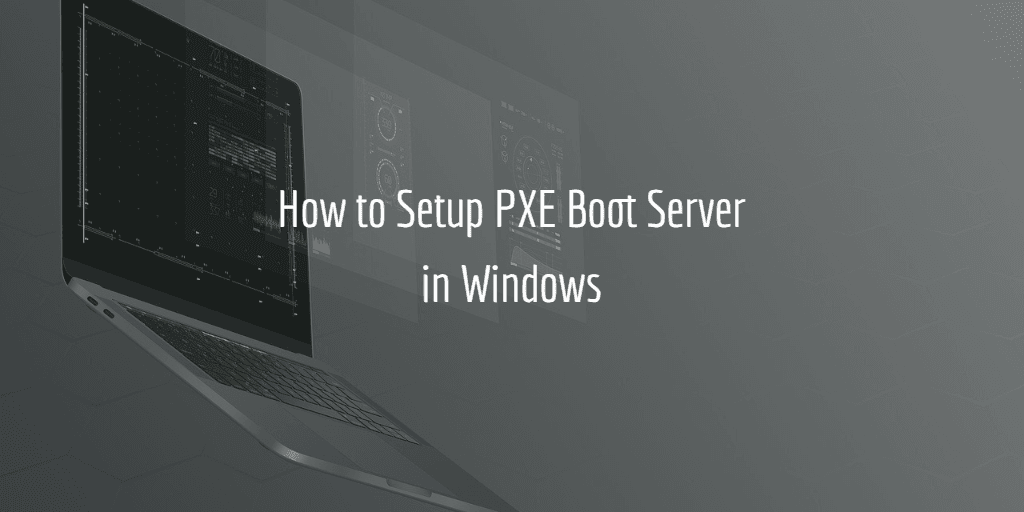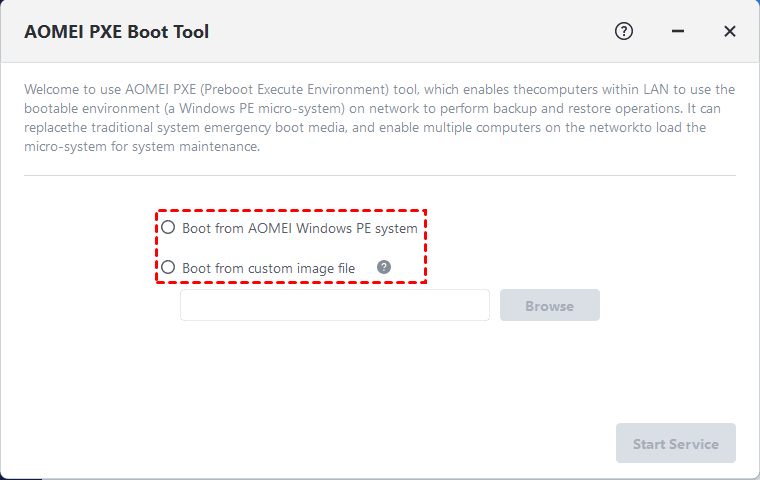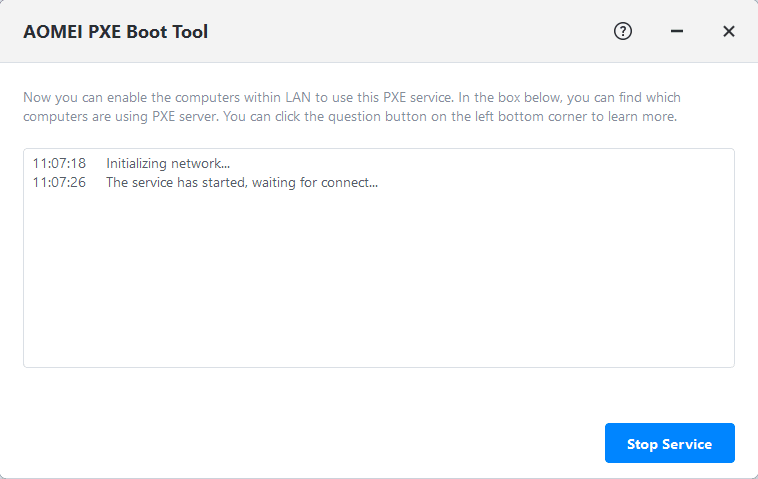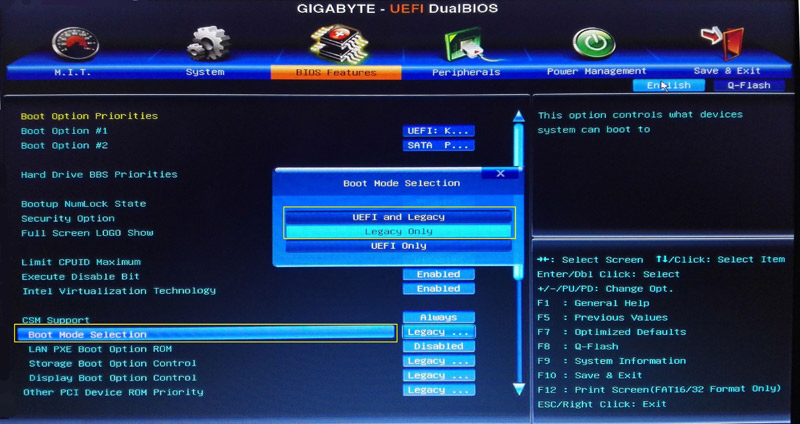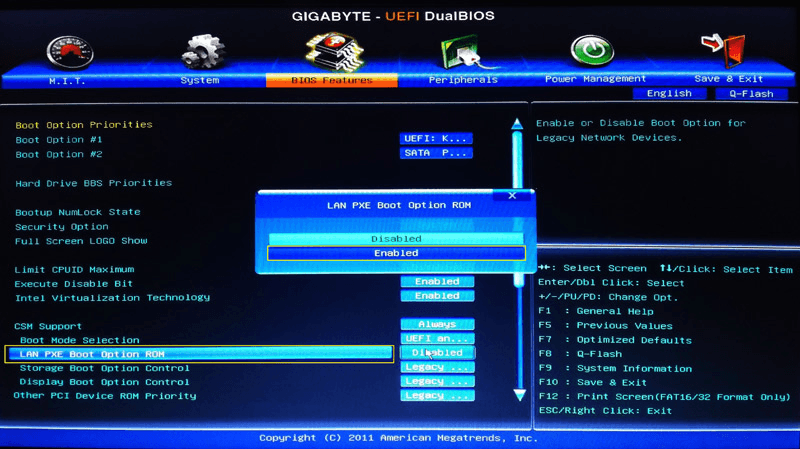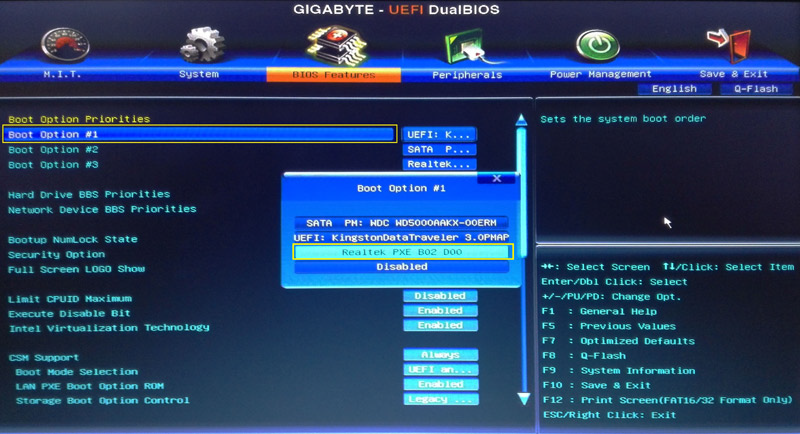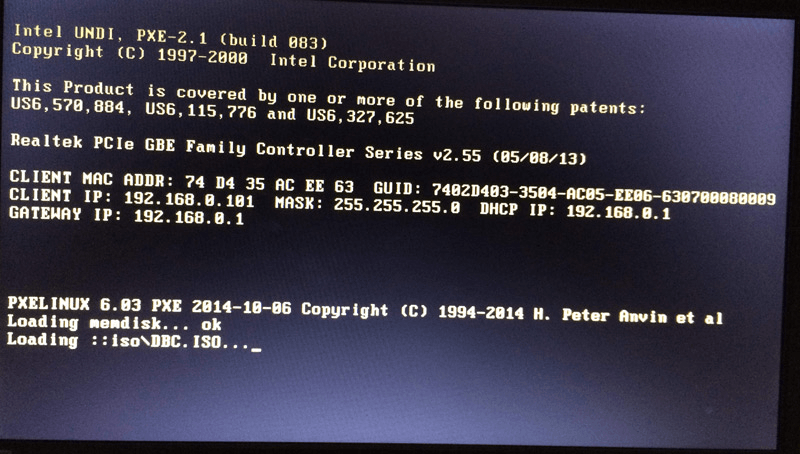PXE Boot on Windows 11: A Step-by-Step Guide
In this article, we will explore how to configure PXE boot on Windows 11, its uses, and step-by-step methods for setting it up. We’ll provide three detailed solutions for enabling PXE boot, answer faqs, and give expert insights into terms related to PXE boot.
How to Setup PXE Boot in Windows 11
“I want to try to set up a PXE boot server for a laptop that has a damaged hard drive. I have a custom-built desktop with Windows 7 Ultimate x64 and I want to make it my server so I can use my laptop to boot from an image. Can someone point me in the direction I need to go?”
PXE (Preboot Execution Environment) boot is a network booting protocol that allows a computer to load an operating system or software image from a server. Instead of booting from local drives such as a hard disk, USB, or DVD, PXE boot pulls the necessary files directly from the network. In Windows 11, PXE boot is especially useful in enterprise environments where IT departments manage multiple devices and need to quickly deploy software across a network without physical access to each machine.
Benefits of Using PXE Boot:
- Streamlined operating system deployment for multiple machines.
- No need for physical boot media like USB drives or DVDs.
- Efficient management of OS and software rollouts across large networks.
- Ideal for recovery tasks when local storage fails.
How to Deploy Windows 11 with PXE Boot
1. Download Windows ADK for Windows 11 and Windows PE add-on for the Windows ADK by following the linkshttps://docs.microsoft.com/en-us/windows-hardware/get-started/adk-install.
2. When installing the Windows ADK, select the Deployment Tools only. Then install the Windows PE add-on for Windows ADK in the same way.
3. After the installation is over, run the Deployment and Imaging Tool from the Windows Start menu.
4. Then copy files for WinPE to your target folder: copype amd64 C:\tools\winpe
5. Then generate a bootable WinPE ISO image: MakeWinPEMedia /ISO C:\tools\winpe c:\tools\WinPE.iso
The easier way to setup PXE boot in Windows 11
Among the various PXE boot utilities, the AOMEI PXE Boot Tool stands out for its strong compatibility and user-friendly interface.
This tool is built into AOMEI Backupper Workstation, a reliable and affordable solution for data backup and disaster recovery across Windows versions including 11, 10, 8.1, 8, 7, Vista, and XP.
The AOMEI PXE Boot Tool is designed to efficiently boot and manage multiple client computers over a LAN network. It allows you to easily create bootable ISO images, either Linux-based or Windows PE-based, without the hassle of complex PXE boot setups.
Steps:
1. Install AOMEI Backupper Workstation. Once installed, go to the Tools tab and choose AOMEI PXE Boot Tool.
2. Select AOMEI Windows PE System and click Start Service to create a Windows PE system image for network booting.
◉ Boot from AOMEI Linux System is ideal for older computers or those running Linux, while the third option, Boot from a custom image file, lets you load a micro-system built with AOMEI PE Builder or Bart PE.
◉ Alternatively, you can create a bootable file by selecting Create Bootable Media in the Tools tab.
3. Enable PXE boot for computers within the same LAN. Start the client PCs and press the required key to access the BIOS settings.
◉ The key to access the BIOS (such as F2, F10, Del) depends on your device's brand and model. You can check the user manual or search online for the correct key.
4. In BIOS, locate the Boot mode selection and make your preferred choice.
◉ Generally, UEFI mode offers more security than legacy BIOS. However, if you're connecting to a network that only supports BIOS, you'll need to switch to legacy boot mode.
5. Find and activate the PXE boot option.
6. Set PXE as the first boot device in the Boot Option Priorities menu.
7. The PXE boot process may take some time depending on your network speed and image file size.
Related tips:
📌 The AOMEI PXE Boot Tool supports booting UEFI devices but only with WIM files, not ISO files. If you’re using an ISO file, it's better to change the boot mode to Legacy Boot.
📌 If multiple computers are using PXE boot, the network speed might slow down. To improve speed, try splitting the PXE boot clients into smaller groups.
📌 The AOMEI PXE Tool includes a built-in DHCP server for cases where no existing DHCP server is available, though most LAN routers typically provide DHCP.
Frequently Asked Questions (FAQs)
Q 1: Can I use PXE boot on a home network?
A 1: Yes, PXE boot can be used on a home network if you have the necessary setup, such as a server running Windows Deployment Services (WDS) or software like AOMEI Backupper. While typically used in corporate environments, home users who manage multiple devices can benefit from PXE boot as well.
Q 2: How do I know if my system supports PXE boot?
A 2: You can check if your system supports PXE boot by entering the BIOS/UEFI settings and looking for options such as "Network Boot" or "PXE Boot." If these options are present, your system supports PXE boot.
Q 3: What is the difference between PXE boot and normal booting?
A 3: The key difference is that PXE boot loads the operating system or software from a network server, while normal booting loads from a local device like a hard drive or USB. PXE boot is advantageous when deploying the same OS or software across multiple machines, as it removes the need for physical installation media.
Expert Tips for PXE Boot Configuration
- Tip 1: Always double-check your BIOS/UEFI settings after enabling PXE boot to ensure that network boot is prioritized correctly.
- Tip 2: If using WDS for PXE boot, ensure that all boot and install images are up-to-date and compatible with the client machines to avoid compatibility issues.
- Tip 3: For home networks or small businesses, consider using PXE boot tools like AOMEI Backupper, which simplifies the setup process compared to complex server solutions.
Conclusion
PXE boot is a powerful and versatile tool for IT professionals and advanced users managing multiple systems. In Windows 11, setting up PXE boot enables seamless network-based installations, reducing the need for physical media and manual setups. Whether using BIOS configurations, WDS, or AOMEI Backupper, PXE boot streamlines operations and improves efficiency. Understanding the technical details and security implications of PXE boot can help optimize its use across various environments, ensuring smooth and trouble-free deployments.