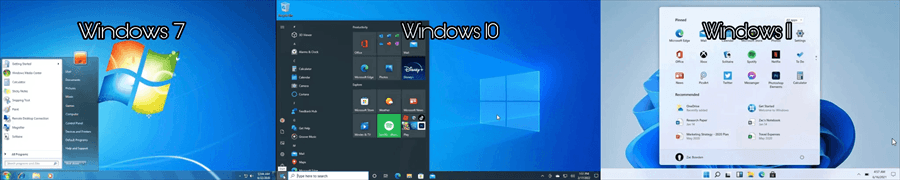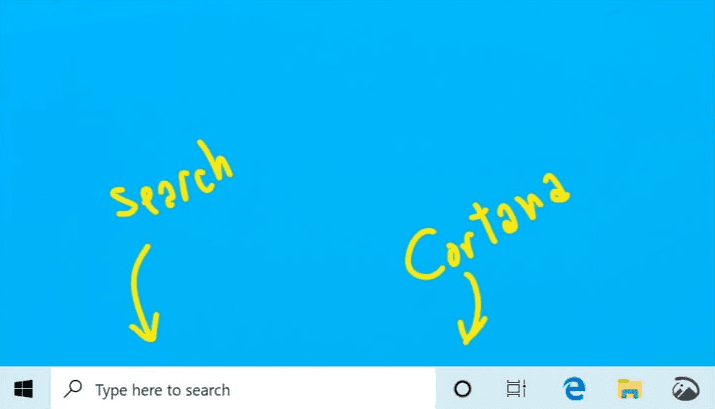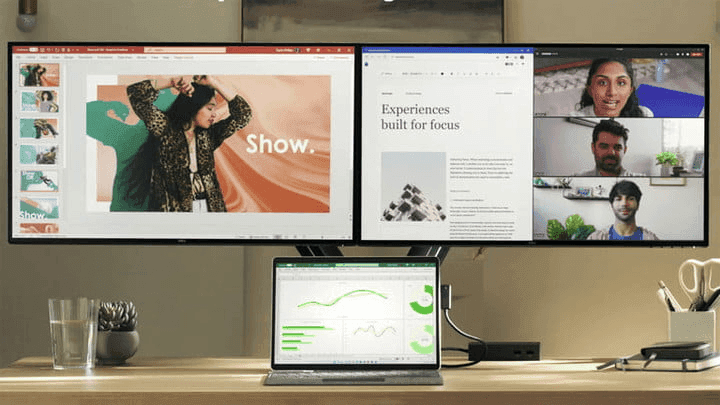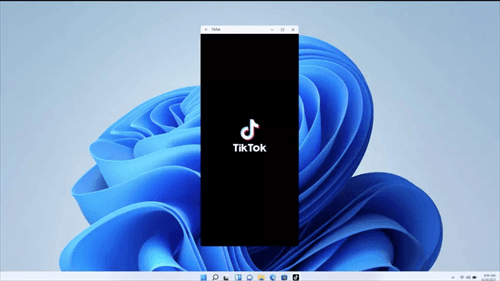Differences: Windows 7 vs Windows 10 vs Windows 11
Windows 10 has been a huge success for Microsoft, and the company is constantly improving it with new features and bug fixes. However, Windows 11 was released recently and many Windows 7, Windows 10 users are wondering if this OS is better than its predecessor.
In this guide, we'll take a deep dive into Windows 11 and see how it compares to Windows 10, Windows 7.
#1. Centralized Taskbar and New Design
If you're looking at the differences between Windows 11, Windows 10 and Windows 7, the biggest differences are the Start Menu and Taskbar. In Windows 11, Microsoft placed the Taskbar and Start Menu in the center of the screen. This makes it look more like MacOS and ChromeOS. However, you can still move it back to the left if desired.
#2. The Features: Notifications, Search, and Cortana
♦ Windows 7 vs Windows 10
- Windows 10 has a dedicated notification center called the Action Center. If you're using Windows 7, notifications usually appear in the Taskbar, but Windows 10 goes a step further and puts notifications in a clean and simple environment.
- Another notable difference between Windows 7 and Windows 10 is the addition of Cortana. More or less the equivalent of Apple's Siri, this Windows 10 voice assistant can help you with specific tasks, such as learning sports scores, the weather, and sending emails.
- As for searching for your files, Microsoft is separating Cortana from search in the current of Windows 10. This makes the search experience in Windows 10 more like Windows 7, but it has the benefit of being able to search the Internet and the web for useful information and your files.
♦ Windows 10 vs Windows 11:
As for the Taskbar, note that Windows 11 has some big changes compared to Windows 10. Microsoft has collapsed the Search box into an icon and removed the Cortana feature in Windows 11. Search has also moved to the center of the screen, with a Windows 10-like floating design and tabbed layout.
#3. Multitasking and External Monitor Support Exclusive in Windows 11
Multitasking is a Windows 11 exclusive feature, and you won’t be seeing it in Windows 7 and Windows 10. In Windows 11, you can improve your multitasking and system performance by using Snap Layouts to group your windows and save them to the taskbar.
Then there are the instructions for an external monitor. Windows 11 remembers your windows on an external monitor and saves them in that state when you disconnect and then plug your monitor back in. This is one of the most annoying problems of Windows 10 that Windows 11 finally solves.
#4. Android Apps Arrive in Windows 11
The integration of Android apps is probably one of the biggest news about Windows 11, as it can blur the line between a PC and a tablet or phone. You can download your favorite apps onto your PC through this new update. This is far from what Windows 10 have, where you can only access Android apps in specific ways (e.g., using Samsung Galaxy phones). According to Microsoft, the 500,000 Android apps will be available in the Microsoft Store via Amazon’s Appstore.
#5. Support and Update Cycle
Microsoft has officially ended support for Windows 7, which means that upgrading Windows 10/11 is your best bet to stay safe from the ever-evolving threats from viruses. Windows 11 breaks Windows 10's semi-annual update cadence in favor of a single annual update. Microsoft is committed to supporting Windows 10 through 2025, and it recently announced that Windows 10 will also only get annual updates.
Backup System Before Upgrading to New Operating System
If after comparing the relevant information of Windows 7 vs Windows 10 vs Windows 11, you decide to upgrade your system, I suggest you to backup the old system first. If after using the new system for a period of time, you find that you are not used to or do not like the new system, you can use this system image backup to restore your system.
As we all know, Microsoft allows you to roll back Windows 11/10 to the previous version within 30 days of installing the new system. However, sometimes you will also encounter situations where Go Back feature not working issue. Thus, you can’t downgrade your Windows operating system.
AOMEI Backupper Standard is free backup software for all Windows PCs, such as Windows 7/8/8.1/10/11. It provides different backup methods to meet the needs of all users, including “Disk Backup”, “File Backup”, “System Backup” and “Partition Backup”. With the help of AOMEI Backupper, you can downgrade your system at any time.
Conclusion
After understanding some of the differences between Windows 7, Windows 10 and Windows 11, you may already have your own thoughts on whether to stay with the current system or update to a newer system. But no matter what decision you make, I strongly recommend that you create a backup of your current system with AOMEI Backupper.
In addition to Backup function, this software also provides you with Clone, Sync and Restore,etc. When you want to upgrade the hard drive on your computer, you can use it to migrate your operating system or data without any issues. Also, you can use it to create bootable media to help you successfully start your computer in the event of a system crash.