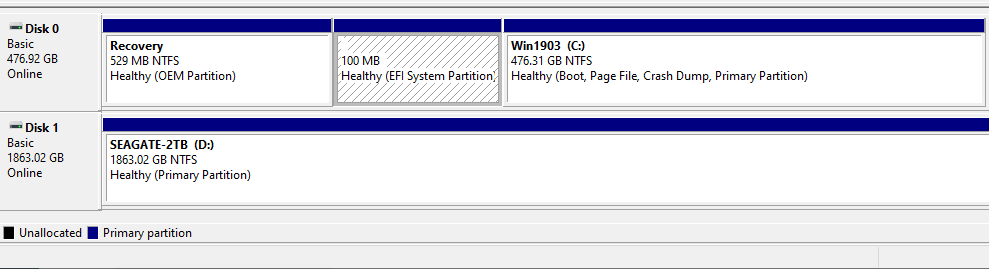Successfully Clone HDD to SSD Including Recovery Partition
AOMEI Backupper, as a professional disk clone software, is able to clone HDD to SSD including recovery partition successfully.
Need help: clone OS and recovery partition to SSD
I cloned the OS only from my HDD to SSD using Data Migration by Samsung, but wanted the recovery partition (RP) as well. The RP has the windows 7 pro I need to factory reset the SSD. What software out there do I need so I can clone both the OS and RP from my HDD to my Samsung 850 EVO SSD?
Why clone hard drive including recovery partition?
You may have a laptop coming with a recovery partition, or you just make a recovery partition on it. And now, you want to clone your old hard drive to a new SSD which is of better performance for upgrading. How about the recovery partition?
It’s wise for you to put it on the SSD, because it used to store a copy of your computer’s important data which helps you restore your computer in an easy way without re-installing operating system, programs and settings after your computer break down, and now it will do so, too.
And you will find it not so difficult as you have expected to clone HDD to SSD including recovery partition. To simplify the operation, here you might need disk clone software to help you clone the entire disk.
How to clone HDD to SSD including recovery partition
AOMEI Backupper Professional is a powerful cloning software, which supports all Windows editions including Windows 7, Windows 8/8.1, Windows10/11, Vista, XP. If your are running a server system such as Windows Server 2008, 2012 (R2), 2016, 2019, etc. there's also a Server edition can help you.
By using it, you can easily clone HDD to SSD including recovery partition with the help of Disk Clone, no matter your disk is partitioned with MBR or GPT.
✎It also includes a System Clone feature that can help you migrate OS to another drive, but to help you clone a hidden recovery partition, and make sure it can work on the cloned drive, it's recommended to use Disk Clone while choosing Sector by Sector Clone.
What's more, it allows you to accelerate the target SSD disk by SSD Alignment, and edit partition size to make full use of unallocated space after cloning.
You can download 30-day free trial to try it out:
*Please note the Clone feature in trial version is for demonstration only, you need to upgrade to full version to complete the cloning.
How to clone hard drive with recovery partition:
Step 1. In the main page of AOMEI Backupper, select Disk Clone under Clone tab.
- Note:✎...
- You can use this feature to clone recovery partition to Samsung SSD or other recovery partition in the branded hard drive.
- To clone only OS and recovery partition, you could use "System Clone" feature in this software. But it requires the disk partition style of source disk and destination to be exactly the same. If not, the recovery partition may not be cloned.
Step 2. Select your HDD (here is disk 0) as the source disk, and the recovery partition is included in your HDD. Then, click Next.
Step 3. Choose your new SSD (here is disk1) as the destination disk, then click Next.
Step 4. In this window, you can preview the operation, and tick the Sector By Sector Clone option to ensure the cloning will include recovery partition. Then, select extra features if necessary and click Start Clone.
>> If you are cloning HDD to SSD, you could tick "SSD Alignment" that promises you better performance of SSD.
>> If your target disk is larger, click “Edit partitions” to choose “Add unused space to all partitions”, or “Manually adjust partition size”. The last option allows you to edit the size of every partition on this disk separately.
>> By default, this software clones only used sectors and allows you to clone larger drive to smaller drive. If you don't necessarily have to clone recovery partition, just keep the sector-by-sector unchecked.
Wrapping things up
Cloning HDD to SSD including recovery partition is easy with the help of professional disk clone software - AOMEI Backupper. Besides the cloning methods, you can also try backup and restore methods to copy HDD with recovery partition to new SSD, that is, create a disk backup and then restore to new hard drive or SSD.
It offers more useful features to continuously protect data on the disk or system drive, such as, schedule backup, incremental or differential backup, USB plug in, etc.