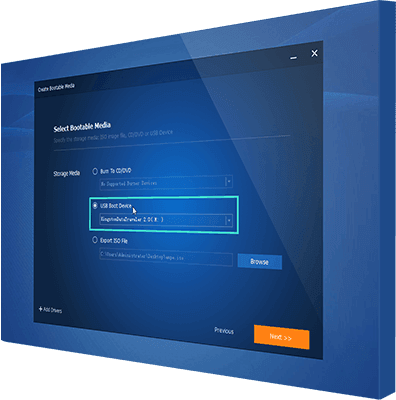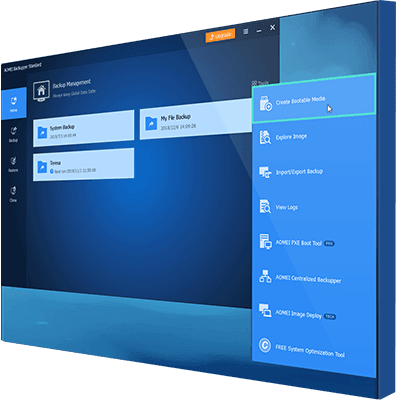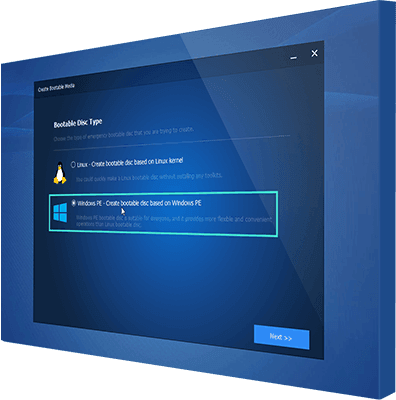Create a Bootable USB/CD/DVD for Computer Disaster Recovery
Create a Bootable USB/CD/DVD for Computer Disaster Recovery
In order to protect computers from accidents or boot failures, the best way is to create a backup for your system and data in advance, and make a bootable disk for recovery before accidents or even after them. With the help of AOMEI Backupper, you can make a bootable media on your own computer ahead of accidents or on another computer after accidents. What’s more, you can backup system on your computer easily via AOMEI Backupper, without interrupting your current operations; as for restoring data, AOMEI Backupper will do it faster than other PE tools do.
You can click here to learn how to create bootable rescue media