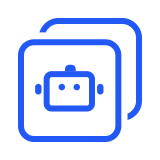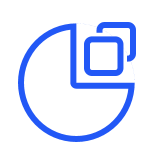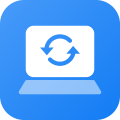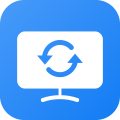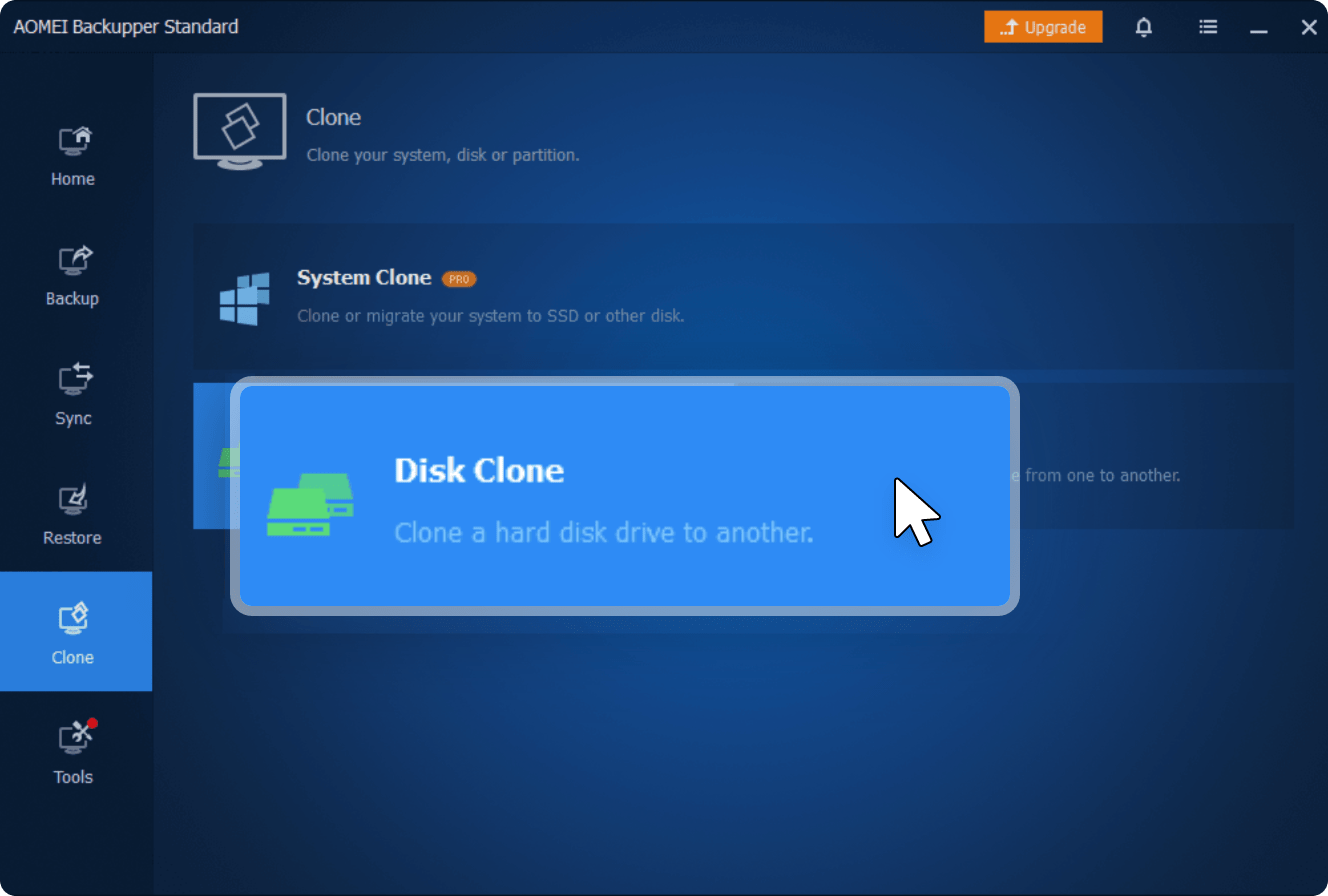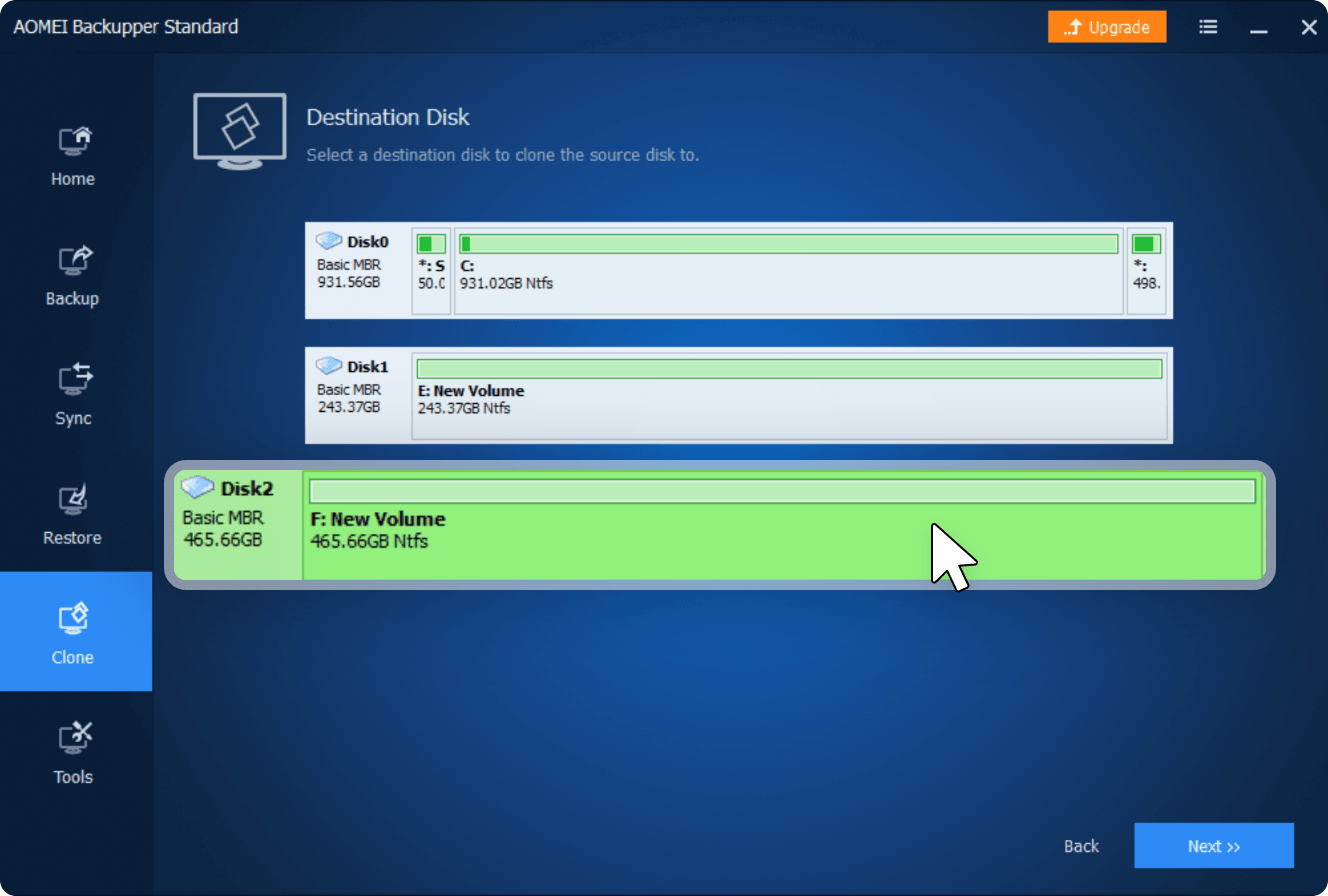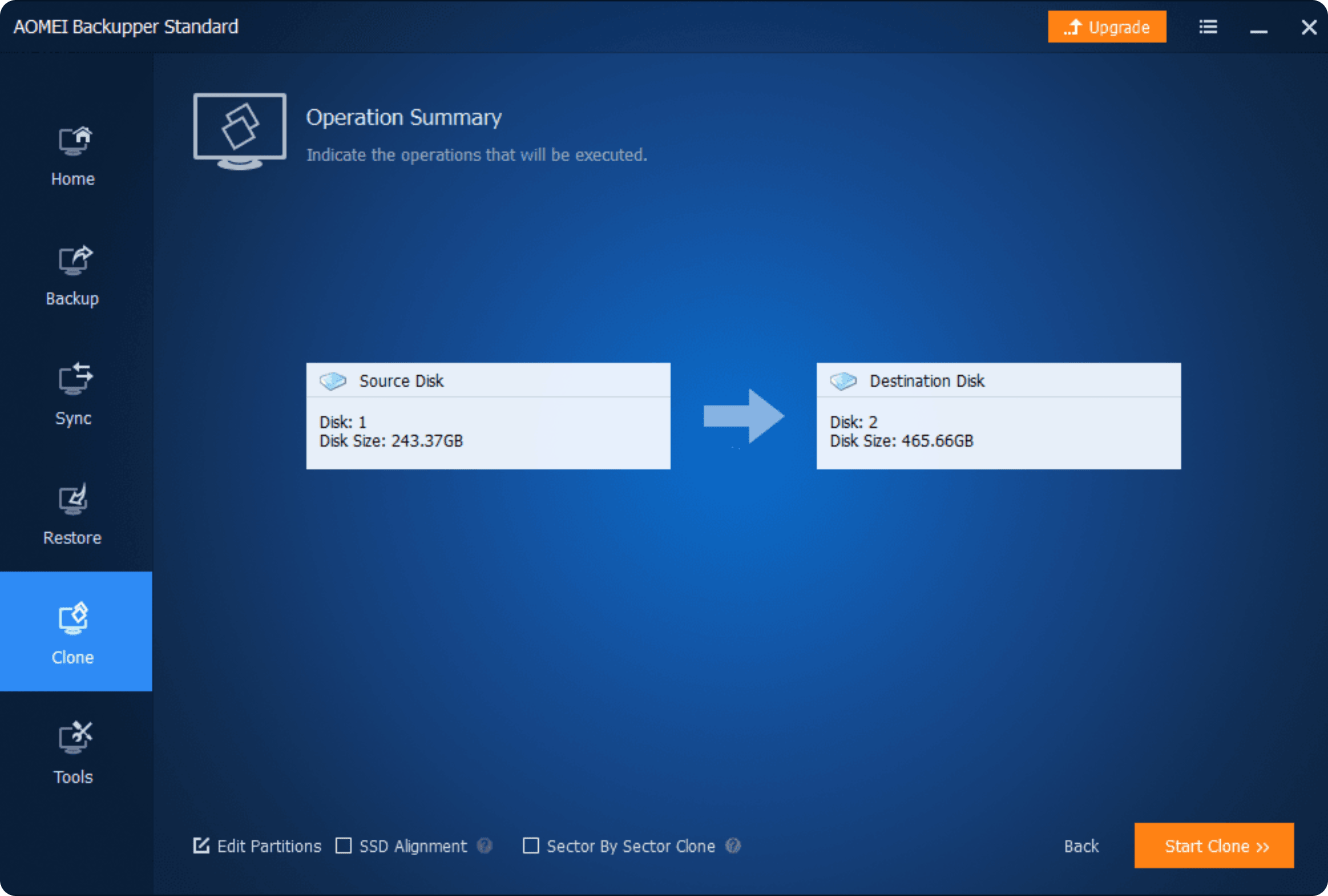Best Disk Cloning Software Free for Windows PC in 2025
- Clone SSD to Larger SSD or HDD to Smaller SSD Easily
- Clone Entire Disks or Specific Partitions in Minutes
- Run Cloning in the Background Without Interrupting Your Work
- 100% Safe, Clean, and Free from Bundled Adware