As powerful onekey recovery alternative, it supports backing up all types of laptops and computers, and easily help you to create a factory recovery partition and store system to other location. Once your system crashes, you can use it to restore your computer to its factory default or a previously backed up state by pressing "F11" (default) or "A" key during system startup. You need use AOMEI OneKey Recovery in below conditions:
Your computer may fail to boot due to system damage, displaying either “Boot Failure” or “Operating system not found” errors.
Built-in system backup and recovery program in brand computers, like Samsung, Lenovo, Dell, HP and Toshiba doesn’t work.
Use computer as a important working and studying tool. For example, there are lots of software such as design, animation, etc.
Computer may fail due to system crashes, displaying either "Boot Failure" or "Operating system not found" errors. Most computer manufactures equip their products with a built-in system backup and recovery program, like Lenovo, Dell, ThinkPad, HP and Toshiba. However, their onekey tools can only be used on their own computer brand.
As a qualified onekey backup and recovery alternative solution, AOMEI OneKey Recovery supports all brands of computers (all Windows PCs and Servers). It enables you to easily backup system to factory partition or other location, which can be used to restore your computer to a previous backed up state by pressing "F11" (default) or "A" key during computer startup.
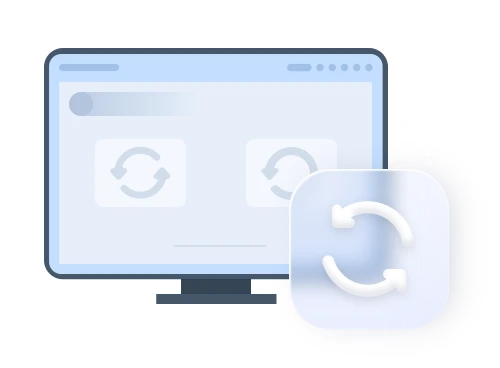

Allocate enough free space to backup Windows OS, settings, and applications and create a custom recovery partition, where a system backup image is saved. To prevent backup images from damage, the recovery partition is hidden by default.

Restore computer to its factory settings or a previously backed up state by just pressing "F11" (default) or "A" key during system startup. It is the best way to get things to normal when a disaster strikes. Support restoring system to original location or other locations.

Set auto backup schedule to run system backup by daily, weekly or monthly. Compress backup images to reduce the size of backups and save storage space. And you can also encrypt backup image to protect critical system info against a leakage.
|
Features
View only differences
|
Professional Edition | Technician Edition | Customization Edition |
|---|---|---|---|
| Priority Technical Support | Normal | Medium | High |
| Lifetime Upgrades
Upgrade to any later new versions that we release after you buy for FREE.
|
|||
| Support All Windows Systems
Windows 11/10/8.1/8/7/XP/Vista Server 2025/2022/2019/2016/2012/2008
|
|||
| Create a Factory Recovery Partition
System backup image file will be saved on system disk Factory Recovery Partition. It requires that system disk has enough free disk space to store it.
|
|||
| Backup System to Other Location
System backup image file can be saved to any other location, such as an internal secondary disk, an external hard drive, or a removable USB flash drive, etc.
|
|||
| Configure Backup Compression Level | |||
| Encrypt Backup with Password | |||
| Restore System from Local or External Recovery Partition | |||
| Restore System from Different Points
You can keep multiple copies of system backup image file when backing up system to other location. Therefore, you can choose which system backup image file will be used when restoring system.
|
|||
| Enable Shortcut to Enter Recovery Environment
Press F11 or A key during system startup to enter into AOMEI recovery bootable environment.
|
|||
| Change Standing Time on Boot Menu
On the boot menu, the default standing time of "Press F11 for AOMEI OneKey Recovery" notice and "Enter into AOMEI OneKey Recovery" message are 3 seconds. You can change the standing time as you want.
|
|||
| Hide the "Press F11..." Notice Message | |||
| Provide Technical Services to Clients
One copy can be used to provide billable technical services to other companies and individuals by a single technician.
|
|||
| UI Customization and Rebrand Tool
Customize user interface (UI), including logo, texts, links, images and other aspects so it's fully aligned with your own company's style and brand identity.
|
|||
|
Single (1 Computer)
$29.95
Family (4 Computers)
$99.00
|
Unlimited Computers / License
$499.00
|
Unlimited Computers / License
$999.00
|
90-Day Unconditional
Money Back Guarantee
License Code
Immediate Delivery
24x7 Lifetime
Technical Support
256-Bit SSL
Secure Order
AOMEI OneKey Recovery Customization is especially designed for computer manufacturers, system builders, large enterprises and IT service providers. The software comes with UI customization tool which allows you to customize user interface (UI), including logo, texts, links, images and other aspects so it's fully aligned with your own company's style and brand identity. To integrate and preinstall AOMEI OneKey Recovery with your own products and distribute to your clients, you must get certification of authorization from AOMEI. To learn more, please contact us or go to AOMEI OneKey Recovery Customization.
If you are not familiar with how to use AOMEI OneKey Recovery or have some questions about it, you can refer to help documents or FAQs by clicking the links below.
