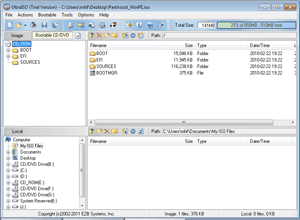- Windows ADK
- Free Burning Software
- Burn ISO Files
- Deploy Image Without SID
- Differences between Backup and Clone
- Exclude Files
- Restore Single File
- Shutdown PC on Backup Completion
- Change Legacy to UEFI
- Differences among Backup&Clone&Sync
- Boot from WinPE Bootable USB
- Enable APP Password
- Copy Log Files
- Sync between Two Computers
- Windows ADK
- Free Burning Software
- Burn ISO Files
- Deploy Image Without SID
- Differences between Backup and Clone
- Exclude Files
- Restore Single File
- Shutdown PC on Backup Completion
- Change Legacy to UEFI
- Differences among Backup&Clone&Sync
- Boot from WinPE Bootable USB
- Enable APP Password
- Copy Log Files
- Sync between Two Computers
Choose 3rd Party Burning Software
Note: Please prepare a blank CD/DVD or USB flash drive, because the burning process will erase all data on the disc.
UltraISO (recommended)
|
Developer: EasyBoot Systems Inc License: Free Trial Size / OS: 3.8MB / All Windows Trial Limitations: File size limit (300MB) |
|
UltraISO is a powerful, convenient and practical CD image file making/edit/conversion tool. It could not only burn bootable CD/DVD but also burn bootable USB flash drive. View details: How to burn ISO file to disc |
Nero
|
Developer: Nero License: 15 days for trial Size / OS: 122MB/ Windows XP / Vista / Vista64 / Win7 /Win 7 x64 |
|
Nero is the first-class burning software, which allows you to burn your data, music and videos to disc. It's easy to handle burning projects in just a few steps. Briefly steps to burn bootable CD/DVD with Nero: After launching Nero, select the disc type to be burned (CD/DVD/Blu-ray) on the left panel-> define the project type-> add the ISO file, click the Open button and start burning. |
BurnAware Free (recommended)
|
Developer: BurnAware Technologies License: Free Size / OS: 4.8MB / Windows All |
|
Looking at the main window, you can see that it is a full-featured and easy-to-use burning software. View details: How to burn ISO file to disc |
Free ISO Burner
|
Developer: FreeISOBurner.com License: Freeware Size / OS: 800k / Windows All |
|
It is a specialized ISO burner and has a simple user interface, very easy to use. You just need to add the required ISO, select the disc type to be burned and then start burning. View details: How to burn ISO file to disc |